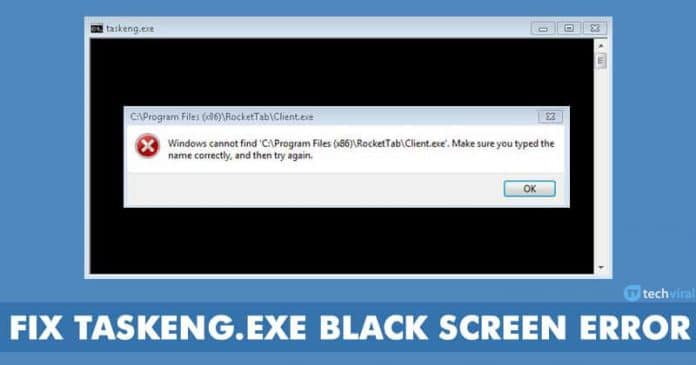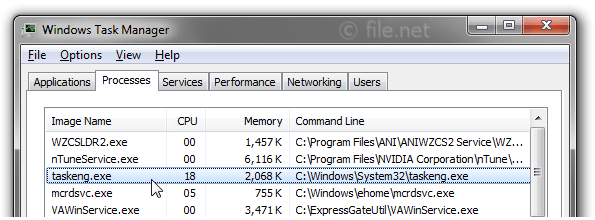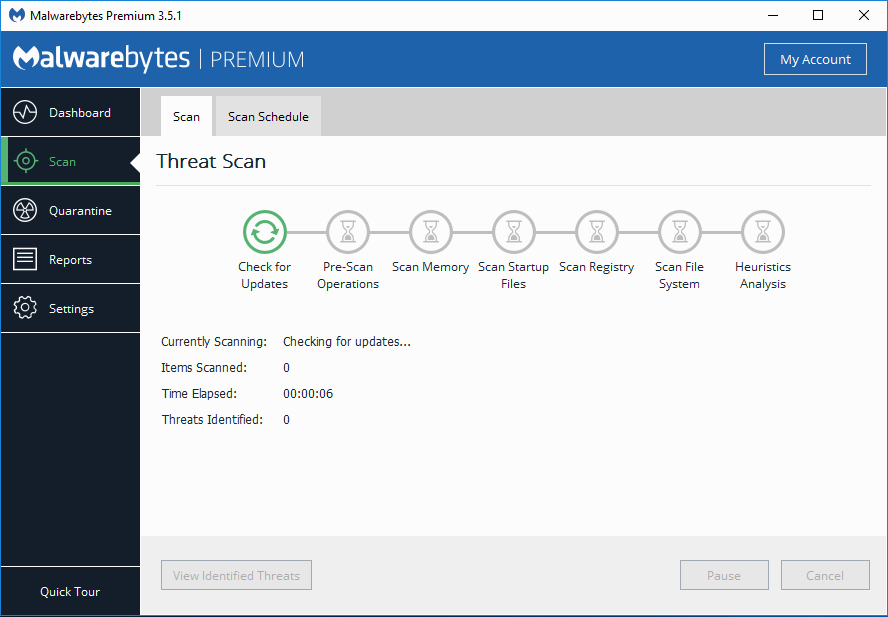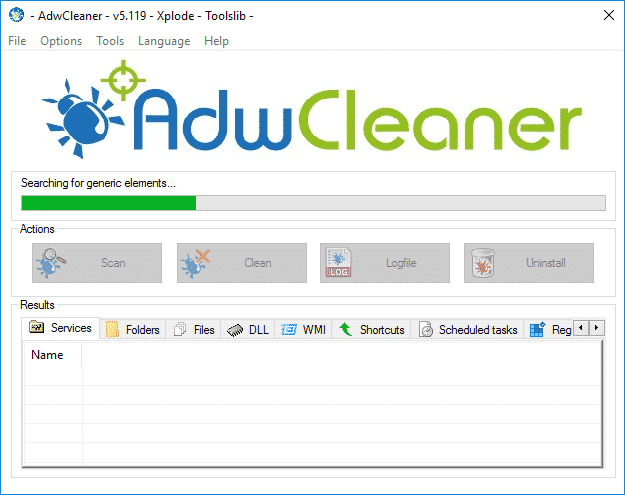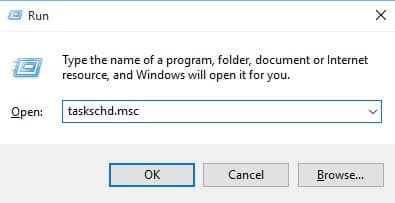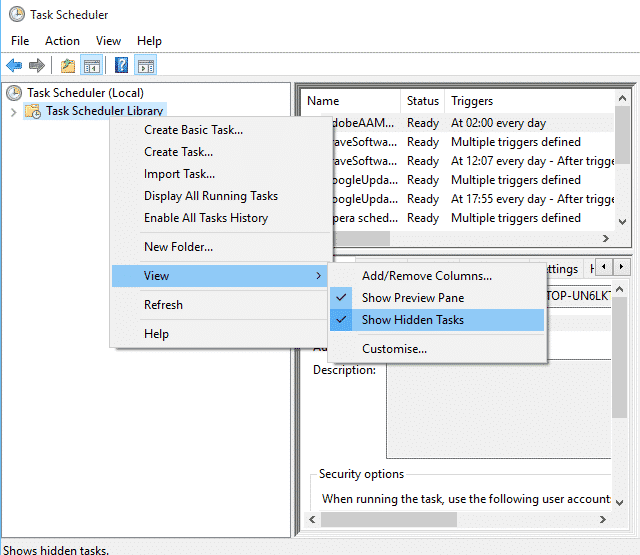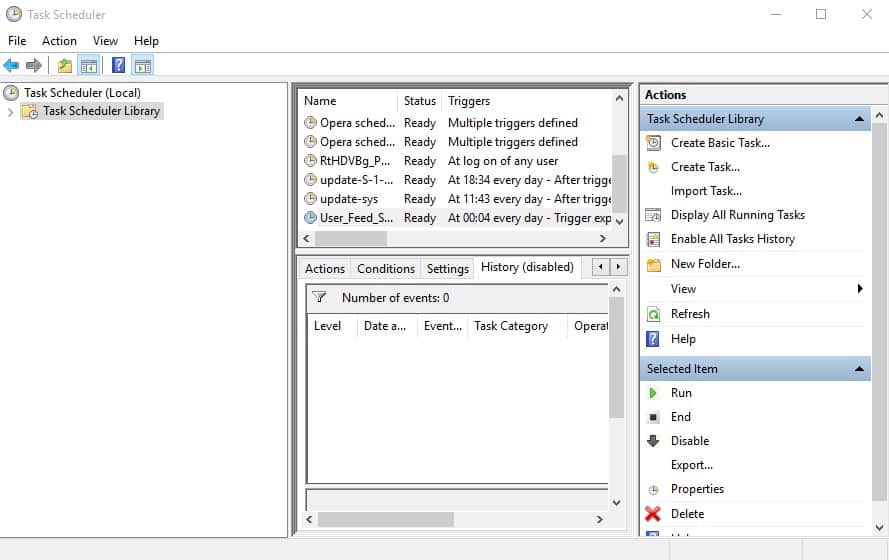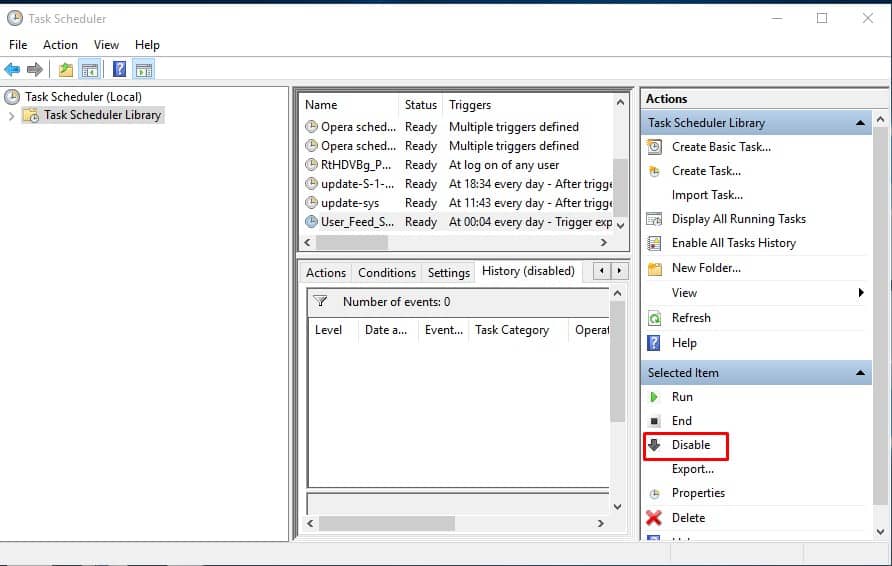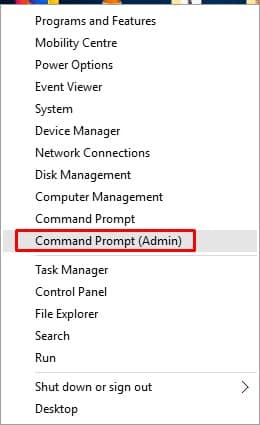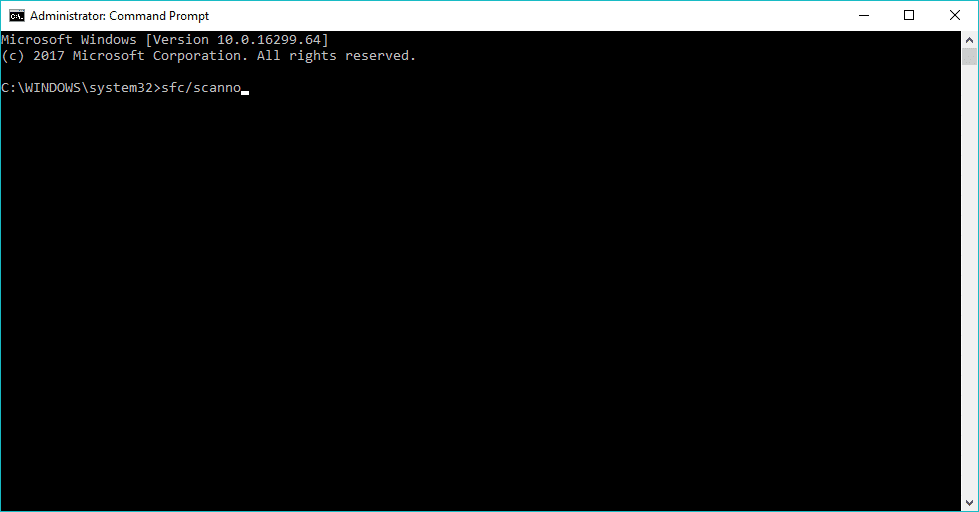Lots of Windows 10 users believe that ‘taskeng.exe black screen’ appears due to malware or virus. However, it’s not true at all, taskeng.exe is a process which is known as ‘Task Scheduler Engine. Microsoft Corporation signs the process, and it has no links to any security threats. It’s one of the essential system processes that are responsible for keeping track of tasks that are set to run at any particular time. However, since its a critical system process, it’s also one of the prime targets for malware. There are a wide range of things that can trigger the ‘taskeng.exe black screen’ error. Below, we are going to list some of the most usual reasons that trigger the error.
Corrupted System files, especially the one associated with taskeng.exe The files used by taskeng.exe have been modified by other programs by users. Corrupted Registry entries Malware or virus attacks.
Out of all those, corrupted registries and malware infections are the prime cause of taskeng.exe black screen pop-ups. Cybercriminals are now targeting critical system processes like taskeng.exe to evade security implementation. Sometimes, the browser hijackers like MyWebSearch and RocketTab also triggers the Taskeng.exe black screen error.
How To Fix taskeng.exe black screen error?
Well, now that you are fully aware of the ‘Taskeng.exe black screen’ error, let’s know the methods to resolve the error. Below, we are going to list some of the best methods to fix ‘taskeng.exe’ from Windows 10 computer. So, let’s check out how to fix ‘taskeng.exe’ error from Windows 7 or Windows 10.
1. Check whether its a virus or not
As we have already mentioned above, the taskeng.exe black screen error message was often displayed by malware to trick users into closing the original ‘taskeng.exe’ process. The best way to figure out whether the taskeng.exe error that you are getting is legitimate or not, open the Task Manager. On the Task Manager, look for the ‘taskeng.exe’ process and check the file location. The legitimate taskeng.exe process is located in C:\Windows\System32. If the folder path is something else, then its a malware.
2. Use Malwarebytes and ADWCleaner
If you have just found that the ‘taskeng.exe’ is not located in the C:\Windows\System32 folder, then you need to use Malwarebytes. Malwarebytes is one of the best and leading malware scanner available for the Windows operating system. The security tool effectively scans and removes hidden malware and other security threats from the computer. Once downloaded, make sure to run a ‘Full Scan’ with Malwarebytes. Once done, download ADWCleaner on your computer. ADWcleaner is an Adware and PUP removal tool that is available for free. ADWCleaner will remove adware and browser hijackers from your computer in no-time. Just like Malwarebytes, ADWcleaner is also a free tool and users need to run a full scan. Once done, restart your computer and the ‘taskeng.exe black screen’ would be fixed.
3. Disable the User_Feed Synchronization
Few users on Microsoft forums have reported that they have fixed the random taskeng.exe pop-ups after disabling the User-Feed synchronization from the Task Scheduler. So, follow some of the simple steps given below to disable the User_Feed Synchronization from the Task Scheduler on Windows 7 or Windows 10. Step 1. First of all, press Windows Key + R to open the Run Dialog box. On the RUN Dialog box, enter ‘taskschd.msc’ and press the Enter button. Step 2. Now from the left-hand side panel, right-click on the ‘Task Scheduler Library’ and then select View > Show Hidden Tasks
Step 3. Now on the list of tasks, select User_Feed_Synchronization and then select ‘History’ Step 4. Now from the right-hand side panel, select the option ‘Disable’ That’s it, you are done! This is how you can disable ‘User_Feed Synchronization’ from Windows 10. Now just restart your computer and you will no longer get taskeng.exe error message.
4. Run the SFC Command
Well, sometimes the Taskeng.exe Black screen error occurs due to corrupted Windows system files. So, in this method, we need to run the SFC command to deal with the issue. If the System file checker can fix the problem, then you don’t need to reinstall the Windows 10 operating system. Step 1. First of all, right-click on the Start button and select ‘Command Prompt (Admin)’ Step 2. On the next Window, you need to enter the command – sfc/scannnow Step 3. Now you need to wait for a few seconds or minutes until the scan completes. Once completed, restart your PC. That’s it! You are done. This is how you can fix Taskeng.exe black screen error from Windows 10 operating system.
5. Disable Office Background Task Handler Registration
Well, User_Feed Synchronization, the next you need to disable the office background task handler registration. The issue was caused due to the bug present in the Microsoft Office app. So, users need to follow some of the simple steps given below to disable the ‘Office Background Task Handler Registration’ Step 1. First of all, press Windows key + R to open the RUN dialog box. On the RUN Dialog box, enter ‘taskschd.msc’ and hit enter. Step 2. Now, from the left-hand side panel, right-click on the Task Scheduler Library, then select view and enable the ‘Show hidden tasks’ Step 3. Now expand the Microsoft folder and then double click on the ‘Office’ Step 4. Now select ‘OfficeBackgroundTaskHandlerRegistration’ and then click on the ‘Disable’ button. That’s it, you are done! This is how you can disable the Office Background Task Handler Registration to fix taskeng.exe black screen error message. So, these are the best methods to fix the taskeng.exe black screen errors. If you know any other method to fix the error, let us know in the comment box below.
Δ