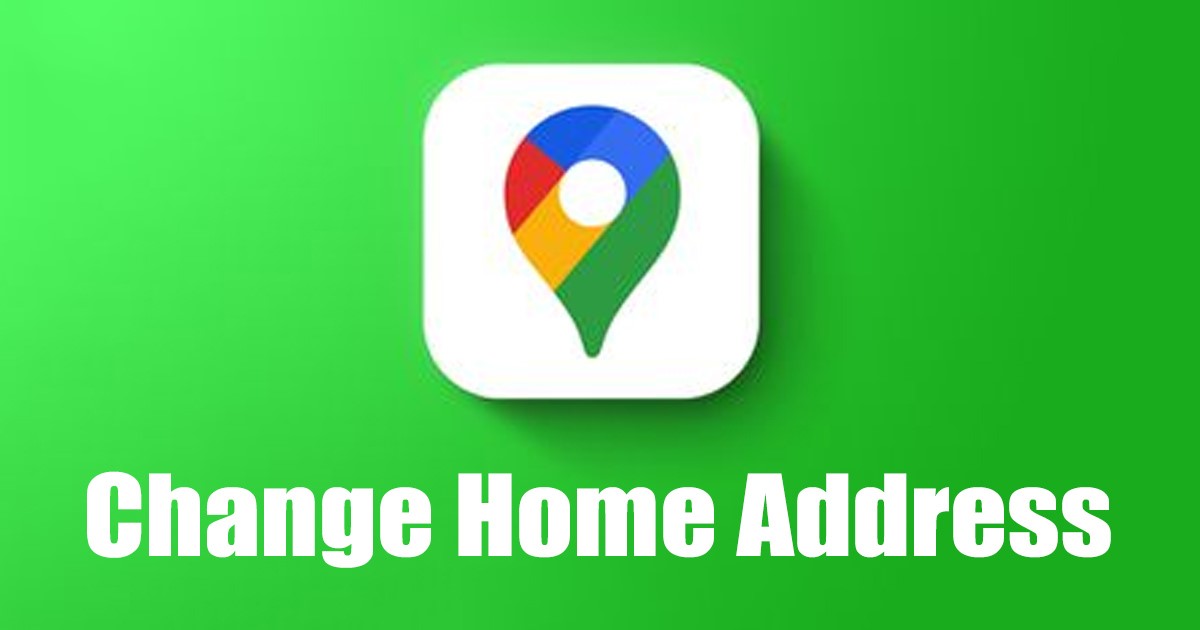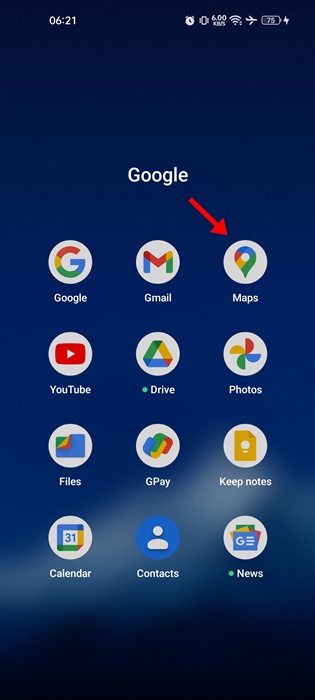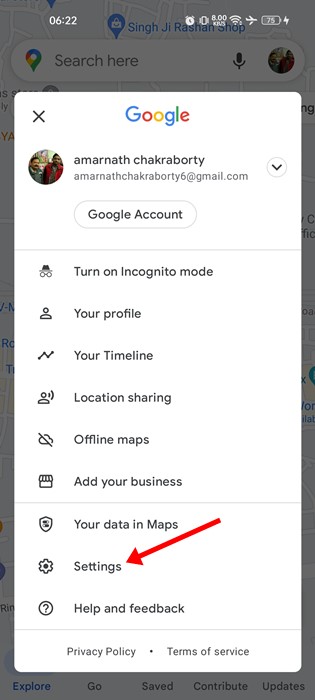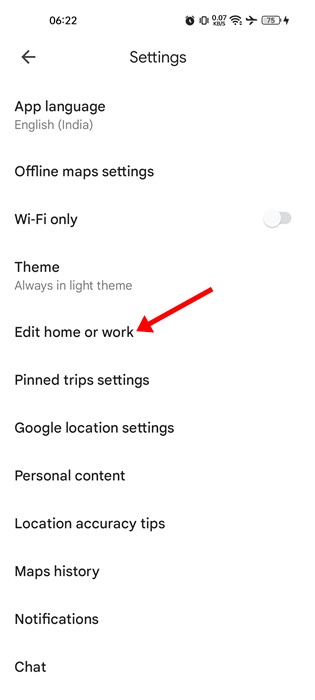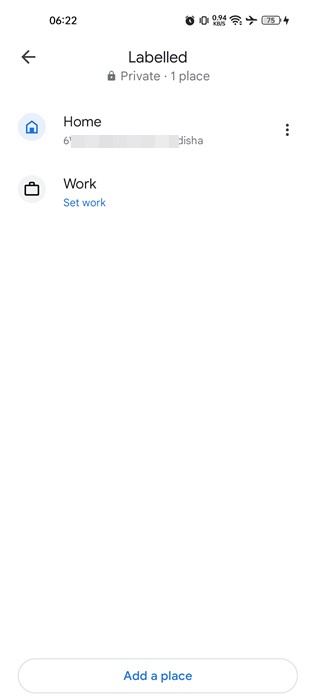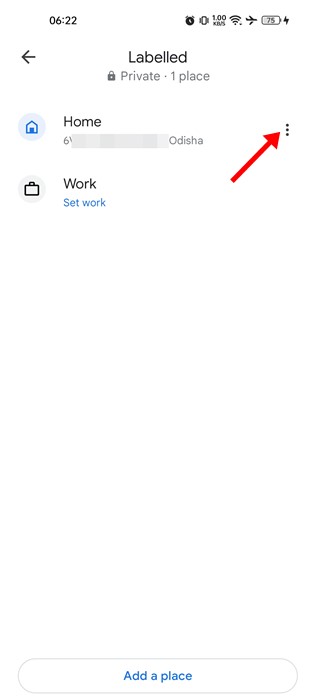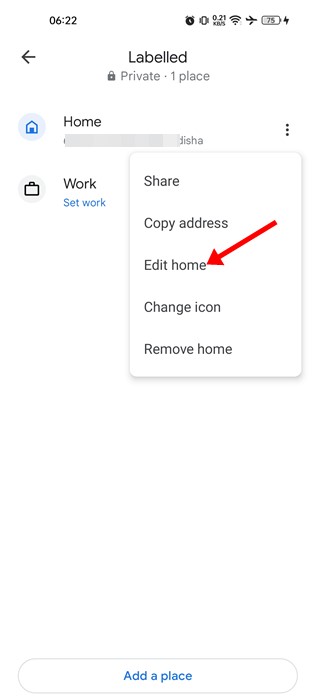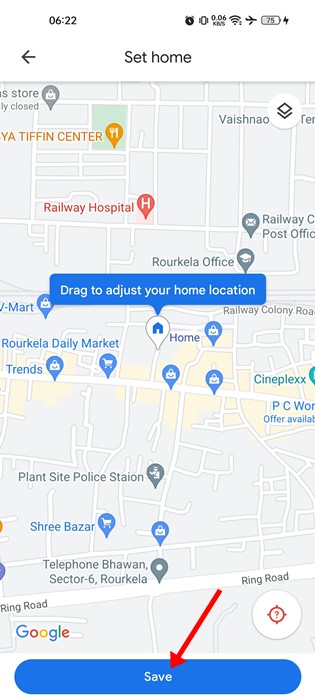It’s relatively easy to change your home address on the Google Maps app for Android or iOS. If you are a Google Maps user, it’s a good idea to update your new address on the app in advance. This way, you won’t get directions to and from your old address. So, if you are interested in changing your home address on Google Maps, you are reading the right guide. Below, we have shared a step-by-step guide on changing your home address on the Google Maps app. Let’s get started. Also read: How to Turn On Speed Limit Warning on Google Maps
Steps to Change Your Home Address On Google Maps
Important: While we have used Google Maps for Android to demonstrate the process, iOS users must follow the same method. The location of the options might vary a bit, but most of the steps were the same.
Open your Android app drawer and tap on Google Maps.
When Google Maps opens, tap on your profile picture in the top-right corner.
On the list of options, tap on Settings.
On the Settings screen, tap on the Edit home or work option.
This will open the Labelled page of Google Maps. Here you will find two sections – Home and Work.
If you want to change the home address, tap on the three dots beside the home.
From the list of options that appears, tap on the Edit Home.
Select your new address on the map and tap on the Save button.
That’s it! This will change your home address in the Google Maps app. Changing home address is pretty easy on Google Maps for Android, but you can also do it from the Google Maps web version. On the Web version, you need to implement the same steps. Also read: How to Share Live Location on Google Maps So, this guide is about changing your home address on Google Maps app for Android. You should set your home and work address in Google Maps if you want to type less and get directions faster. If you need more help related to Google Maps, let us know in the comments below.
Δ